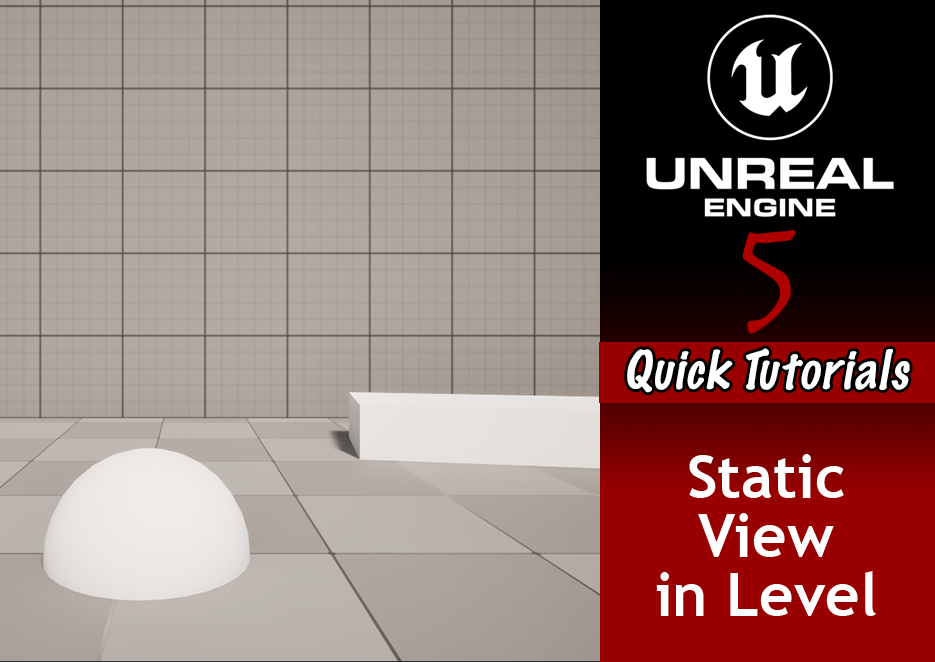If you ever wanted to create a level where the camera is static – think the Diablo Character Creation screen, here’s a quick overview of how to set up and set the camera to that static view.
Unreal Knowledge Raided:
- Adding a camera to a level
- Creating references to an actor on a level blueprint
- Setting the player view to a camera on level start
- Displaying the mouse cursor
Set up the level
- Create a new level (with default level selected, go to File -> New Level and select a Basic Level.
- Add a Camera Actor to the level by dragging it from the Place Actors section to the level Viewport.
- Position it on screen in the desired location
Create the static view
Note that these steps have you modifying the level blueprint. This is generally not recommended due to difficulty accessing code there, but as this is a way to get references to level actors, it may be okay here.
- On the Level view, click on the created Camera Actor, then switch to the Level Blueprint and right click -> create reference to Camera Actor.
- To set the view to the camera, go to the level blueprint, drag off the Event BeginPlay node and create a
Set View Target with Blendnode. Connect the CameraActor from the level to the New View Target pin and the PlayerController to the Target pin. - To show the mouse cursor, create a Set Show Mouse Cursor node and toggle on. Connect the Player controller to the target pin.

Try it out
You should now be able to load the map and see it from the camera’s view angle, as well as the mouse cursor.